Game Development using Godot Engine - Part II : How to Change Background Color in Godot
How to Change Background Color in Godot Engine Project
Previously, I have covered an article on How to Create New Project in Godot Engine . In this post, I wish to show you how to make use of the godot engine project settings to add custom scene background.
In this tutorial we will see how to add the background color for the scene and in turn the default color for our Godot Engine Project.
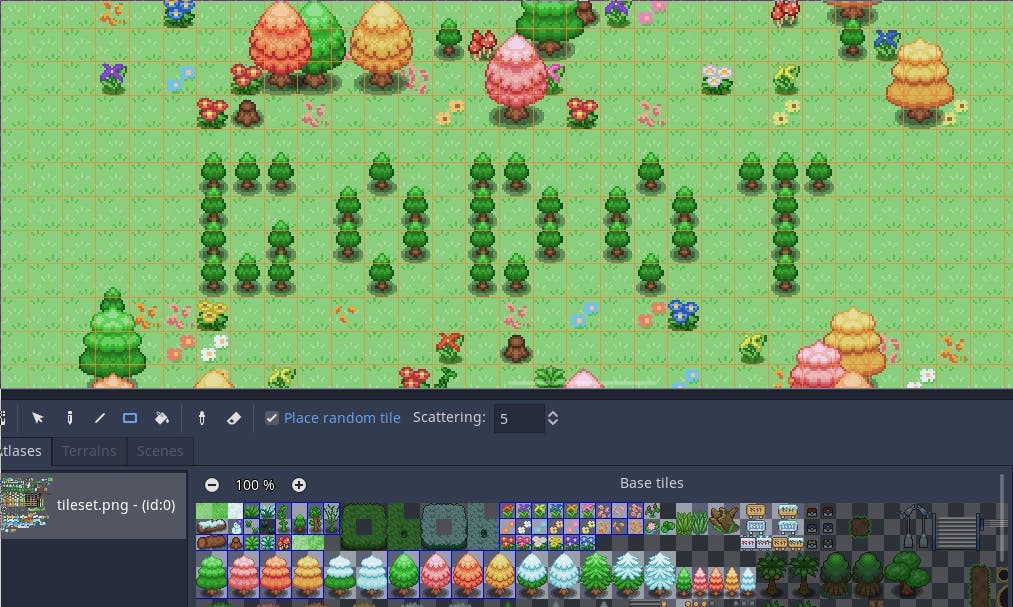
If you like the video instruction for the tutorial, then check out the below video which can help you change the project background color in the Godot Engine.
Here are the steps to follow to change the background Color in project.
- Download the Godot engine.
- Run the executable.
- Create new project.
- Go to Project menu from the top of the window.
- Go to Project Settings
- Check for the rendering tab in the left sidebar.
- Now move to the environment options.
- Choose the clear color.
- Save the project.
- Preview the project.
That's it. In todays tutorial you have learned how to change the scene background color in the Godot Engine project. I hope you learned something new and enjoyed it through process. If you like my content you should check me out on youtube and see if my tutorials are useful for your game development journey. I am sure you would love other tutorials even more.
You can follow my Godot Engine Game Development playlist if you want to keep tab on updated video tutorials in the game development.